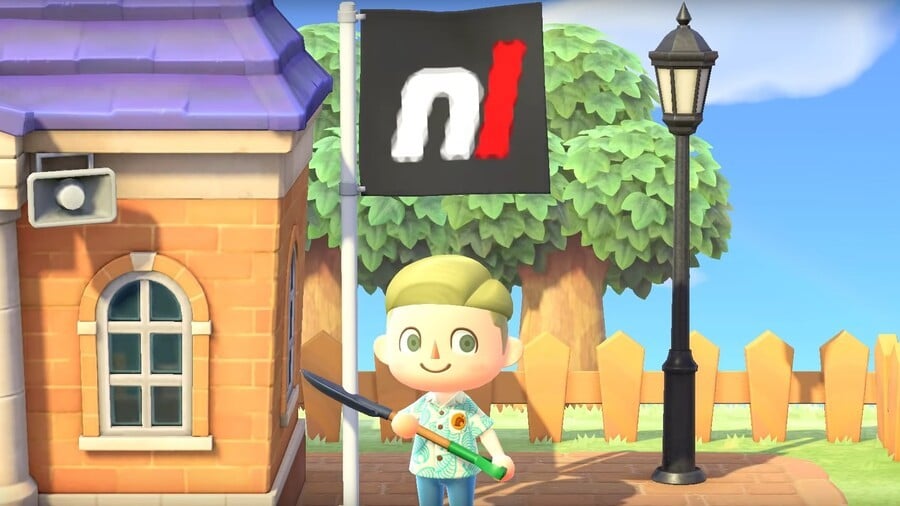
Just as with previous entries in Nintendo's sedate life-sim series, Animal Crossing: New Horizons on Switch enables you to make custom designed art to use throughout the world as clothing, paving, skins for your items or just the beautiful works of at they are proudly displayed on a canvas. With people sharing thousands of impressive custom designs online, everyone's desperate to customise their gear on their deserted island.
Even better than that is the opportunity to import custom designs you've made in Animal Crossing: New Leaf and Animal Crossing: Happy Home Designer on 3DS, so your past masterpieces can live on. You can download custom designs from people on the internet, too.
Subscribe to Nintendo Life on YouTube841k
Below we will walk you through step-by-step the process of creating customised designs in Animal Crossing: New Horizons and importing designs from other people and the 3DS Animal Crossing games. We'll also give you some tips and answer some typical questions on the topic of creating custom designs in Animal Crossing: New Horizons.
Ladies and gentlemen, let's broaden our minds!...
On this page: Animal Crossing: New Horizons: Custom Designs - How To Customize Furniture And Import Designs
How do you customise your furniture in Animal Crossing: New Horizons?
One of New Horizons' most exciting features is the ability to customise furniture. Excitingly, you’ll be able to paint woodwork a myriad of colours and display your own designs on quilts and fabrics.
So how do you customise furniture? Well, firstly you’ll need to take part in a workshop that Tom Nook holds at the Resident Services. After completing this quick session, Nook will give you a handful of Customisation Kits that you can use at any workbench. Most DIY furniture can be altered by pairing it with the appropriate number of Customisation Kits at any workbench, but some store-bought items can also be altered, as well as most of your tools.
To add a new design to an item, head to a workbench and select the ‘customise something’ option. Then you’ll need to make sure that you have enough Customisation Kits and an object that can be redesigned. The customisation page will show you all of the new colour options available for your furniture, as well as the number of kits required for each new design. Simply select your new style and press + to confirm.
Need more Customisation Kits? Buy them at Nooks Cranny in either a single order which will cost you 600 Bells or a bulk bag of 5, which will set you back 3,000 Bells.
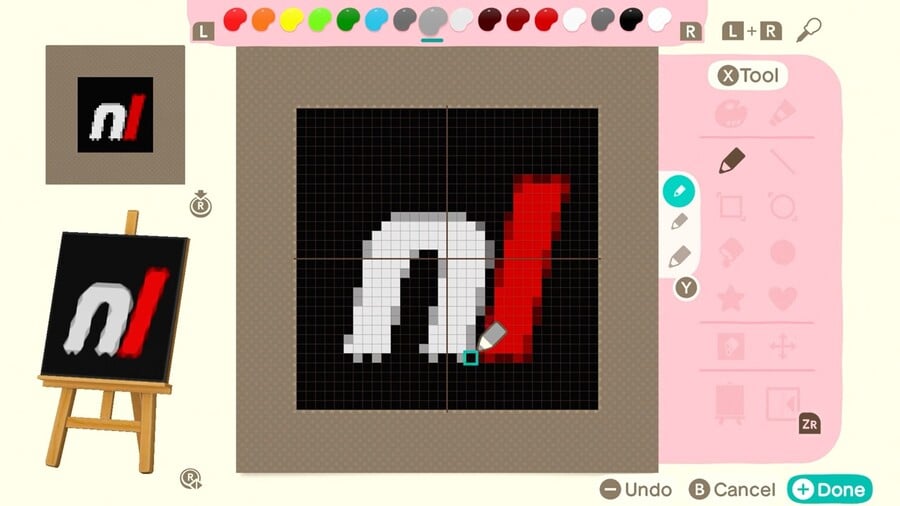
If you want to add a custom design to your furniture then you can easily design a pattern in the Custom Design app on the Nook Phone. Head to the customisation screen on the workbench and select the paintbrush at the end of the available designs to directly import your own masterpieces onto fabrics and furniture.
How do you make your own custom designs in Animal Crossing: New Horizons?
Of course, you'll need to have created your designs beforehand. To do so, use the app on your Nookphone (press 'ZL' to access it) and tinker to your heart's content. Once finished, simply save them and you'll be able to apply your design to furniture, display them on canvases or mannequins and even wear them.
How do I download Custom Designs in Animal Crossing: New Horizons?
There are two easy ways to import custom designs into your copy of Animal Crossing: New Horizons:
Using QR codes and NookLink on your smartphone
For avid Animal Crossing players who’ve dedicated hours to creating custom designs in New Leaf and Happy Home Designer, you won’t lose your beloved patterns when you upgrade to the Switch instalment. New Horizons allows you to carry over your old designs via a NookPhone app called NookLink.
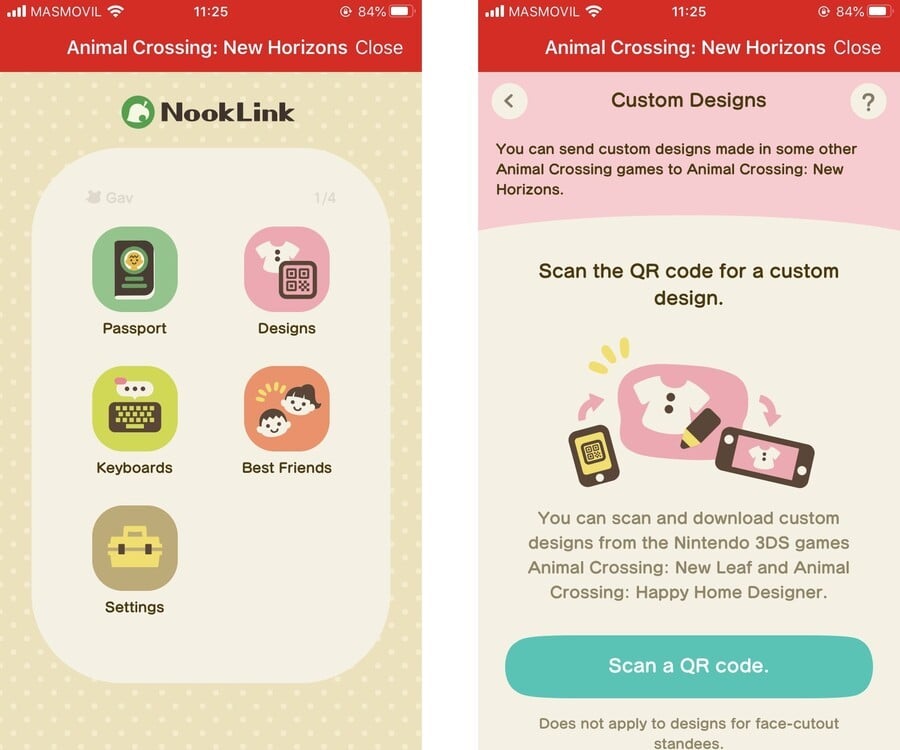
Nooklink is a service that will only be available for those who have the Nintendo Switch Online app. Specifically, Nooklink allows you to scan QR codes affiliated with a custom design that will transfer that design between the 3DS games and New Horizons.
Simply select or draw a design on New Leaf/Happy Home Designer and then use the Nooklink to access the Custom Designs app. From here you’ll be able to scan a QR code and download your patterns via the Nooklink page.
Follow these simple steps and in no time you’ll have all your favourite designs in one place!
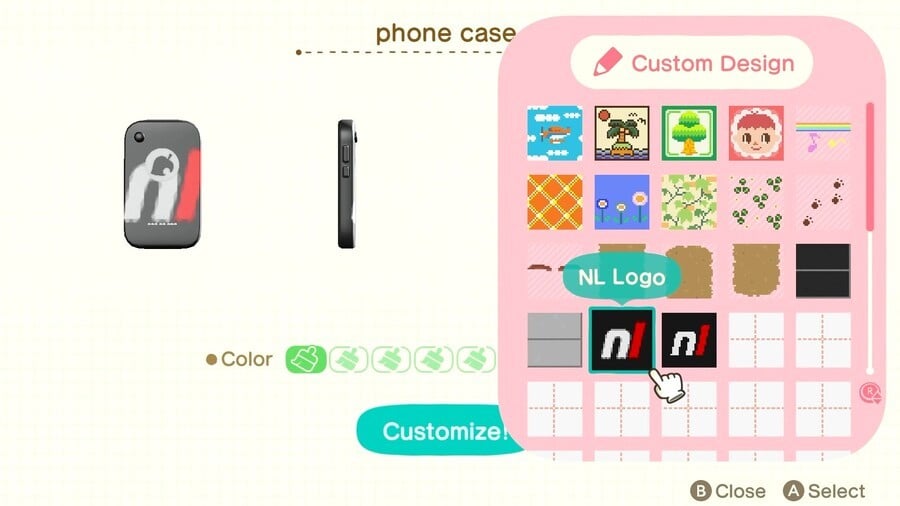
You can also download other people's designs posted online in the same way. In order to download the designs with a QR code, you'll need to use the Nintendo Switch Online app on a smartphone.
- To design your own Pro Designs for clothing, you'll need to have purchased the Pro Designs upgrade for the Custom Designs app on your in-gameNookPhone.
- You'll need to scan four separate QR codes for the Pro Designs.
- Once the design is registered in NookLink, open up your in-game NookPhone and open the Custom Designs 'app'. Press '+' to download the design and that's it. Custom Designs that you didn't create cannot be edited.
Using codes in-game
If the design has a written code rather than a QR code, you'll have to wait until you have the permanent Able Sisters' shop on your island. Once they have moved in, use the Custom Design kiosk at the back of the shop to search for the design via the design code or the creator code.
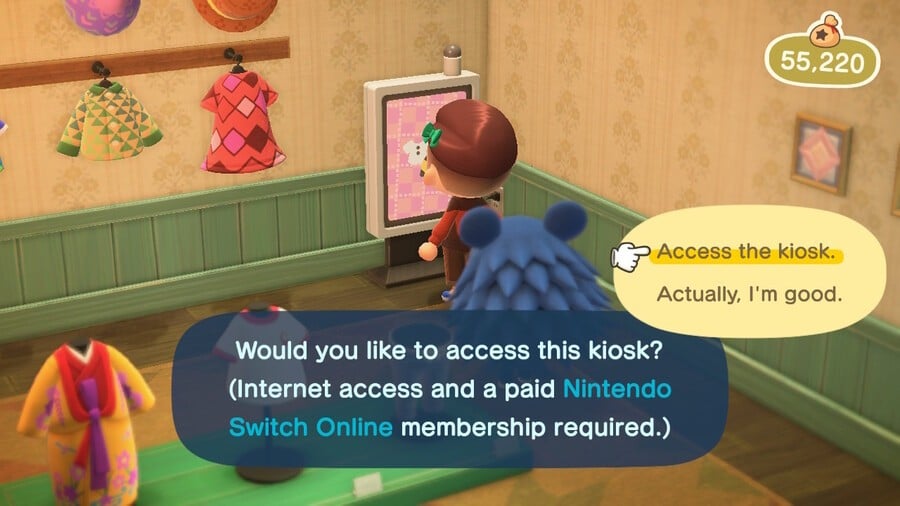
Unfortunately, this is only available for Nintendo Switch Online subscribers.
How do you get photos in the game?
By uploading images to certain sites like the Animal Crossing Pattern Tool you can import photographs and other images into the game. These sites generate custom QR codes which you scan just like you would when importing designs from previous games using NookLink.
This is obviously fantastic if you want to get your face (or the lovely Alex-from-Nintendo-Life's face) in your game. A word of warning, though. While there may be thousands of amazing pics to download, you may also find the odd Not-Safe-For-Work image floating around. Best take care when perusing websites, and just check what you're downloading on your phone before letting the kids download it in-game.
Animal Crossing: New Horizons custom design Tips and FAQs
All my custom designs look rubbish. What am I doing wrong?
One of the most common mistakes players make whilst trying to create custom designs on Animal Crossing is making everything too complicated. Say you have a Zelda themed island and you want to make a design that shows Tom Nook doing battle with Ganondorf, the Master Sword in his fuzzy little paw.
Whilst that might be a fun idea, it’s far too complicated to work easily with Animal Crossing’s simple, grid-based customisation system. Instead, you’re much better off using basic shapes and imagery, at least to begin with.
If you wanted to stick with the Zelda theme why not start with the Tri-Force? It’s a lot easier to make something simple (three yellow triangles in the case of the Tri-Force), to begin with, learn the ins and outs of the customisation system, and then try more complex designs as you become more proficient and confident.
Why can't I use the touch screen to draw my designs?
Whilst it would be great fun to doodle designs using the Switch’s touchscreen and then transpose them directly onto clothing and furniture, the grid system the Animal Crossing customisation tool uses probably wouldn’t be able to accurately represent your designs.
However, you can use the touchscreen to create notices on the town noticeboard. So, if you have an inkling to create some touchscreen art, you’re better off starting there.
That's all for now, but let us know if you have any questions in the comments. In the meantime, enjoy getting creative on your new island retreat.
This article is part of our Animal Crossing: New Horizons walkthrough, which includes a Complete Fish List, Complete Bug List and Complete Sea Creatures List. If you're looking for specific fish or bug, we can tell you how to catch the elusive Coelacanth, Mahi-Mahi, Giant Trevally, Stringfish, Golden Trout and all the Sharks and Beetles, along with a full list of Critters leaving at the end of the month. We've also compiled a Complete Villager List and a Complete List of K.K. Slider Songs, as well as the Best Custom Design Codes and Islands we've found so far, and the best islands to visit using Dream Address Codes.
We can also help with How to Spot Redd's Fake Paintings and Statues, How to Make Bells Fast, How to Breed Flowers, How to Get more DIY Recipes, How to Upgrade Nook's Cranny, where and when to find special characters like Gulliver, Sable, Label, Wisp, Celeste, Pirate Gulliver and Jack, plus tips on using the Star Wand, Tool Ring, Rock Trick, Cutting Down and Moving Trees, using amiibo on Harv's Island, How to Back Up Your Island Data, How to Time Travel, How to Get a 5-Star Island Rating and a whole lot more.
And finally Where to Buy Animal Crossing: New Horizons on Nintendo Switch if for some reason you haven't yet picked up the game.





Comments 11
I'm plastering anime girl faces all over the place on my island. lol
I never even knew you could import designs from New Leaf, that's just fantastic. Nice little guide.
I think I’ll start with my go-to design for previous Animal Crossing games: Pink Floyd’s “The Dark Side of the Moon” album cover.
Does the NSO mobile app already have this functionality built-in and it'll magically become visible when we unlock Nooklink on ACNH? Because right now there's no evidence that the NSO app on iOS has any ACNH functionality added at all. I just see Smash and Splatoon 2 on there.
@BooJoh I’m in the same boat! Nothing new for me
@RebeccaStow97 But how do I get that sweet NintendoLife flag design?
@BooJoh @dux The app update will be out “after release”, whenever that means
“ the grid system the Animal Crossing customisation tool uses probably wouldn’t be able to accurately represent your designs.”
Mario Maker says hi
On the fence on this still, as I don't know how it works for multi user / multi switch owners...
I have one switch with my account and my children's accounts on it - all have online accounts.
I have a second switch with just my account.
Mt questions are, for anyone that may know the answer to this...?
Can I download the game from the eshop to both consoles as per all other titles?
I have an account on both switches - will it see the same or different islands?
If I use AC on one switch, will I be able to use ti on the other?
I understand I won't be able to play on both switches at the same time and the second switch will dial in to check it is not already in use.
If anyone can shed light, go for it - I suppose the questions above also apply to a game card, but less ken on that as this game is not really one for game cards - you always want it on the system.
First I'll have to think up a name for my island before I even thunk of custom designs... I'll have plenty of time to think about that before I get home after work to my copy of the game on the doormat.
I’ve got my Head and Heels t-shirt on already. What surprises me is I woulda thought there would be room for more pixel space for design in the new game.
Waiting for the update on the Nintendo Switch Online iOs app as well! Excited to give my QR creator a test run.
Show Comments
Leave A Comment
Hold on there, you need to login to post a comment...